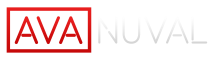Page Editing
How to edit website pages
Editing website pages is relatively straight forward once you have the hang of it. Simply start by logging into the website admin panel and navigating to pages.
Click on a single page you’d like to edit. From there, you’ll be able to use builder elements to structure your page and add to it. Hover towards the bottom of the page and click on “container”.
A number of different container size options exist. You can select either of them to start your page structure.
Once you’ve started your page structure, you can add elements to each of the containers you’ve created. Adding an element is easy, hover over the container and click on the “add element icon”.
A number of elements exist for you to add text, images and extra features to the website. In this basic training guide, lets run through the text element. Hover down to find the “text block” element or use the search bar in the top right.
Once you’ve selected the “text block” element, you can add text and customize it using heading, paragraph or bullet functions.
You can also add media/images to the page by clicking on the “add media” button. Select the image you’d like to add and ensure the image size is set to “full size”. If you’d like to add a gallery, upload multiple images using the same “add media” button and click on “create gallery”.
On the bottom right, click on “create gallery”. Make sure the gallery images are set to link to “media file” and the size is set to “full size”. You can also adjust the number of columns you’d like to display.
There are many elements you can use on each of your pages so enjoy the selection!